View source on Android Code Search
If you are not an Android device or Thread chip vendor, you can stop reading now.
This document walks you through the steps to build a new Android-based Thread Border Router device with the latest AOSP source code. By following this document, you will learn:
- the overall architecture and status of Thread support in Android
- how to create your own Thread HAL service
- how to make your device compatible with Google Home
- how to test your Thread Border Router
If you need support, file an issue in GitHub or open a Dicussion if you have any questions.
Overview
The Android Thread stack is based on OpenThread and ot-br-posix which are
open-sourced by Google in GitHub. The same way OpenThread is developed in a
public GitHub repository, so the Android Thread stack is developed in the
public AOSP codebase. All features and bug fixes
are submitted first in AOSP. This allows vendors to start adopting the latest
Thread versions without waiting for regular Android releases.
Architecture
The whole Android Thread stack consists of two major components: the core Thread stack in a generic system partition and the Thread HAL service in a vendor partition. Device vendors typically need only to take care and build the HAL service.
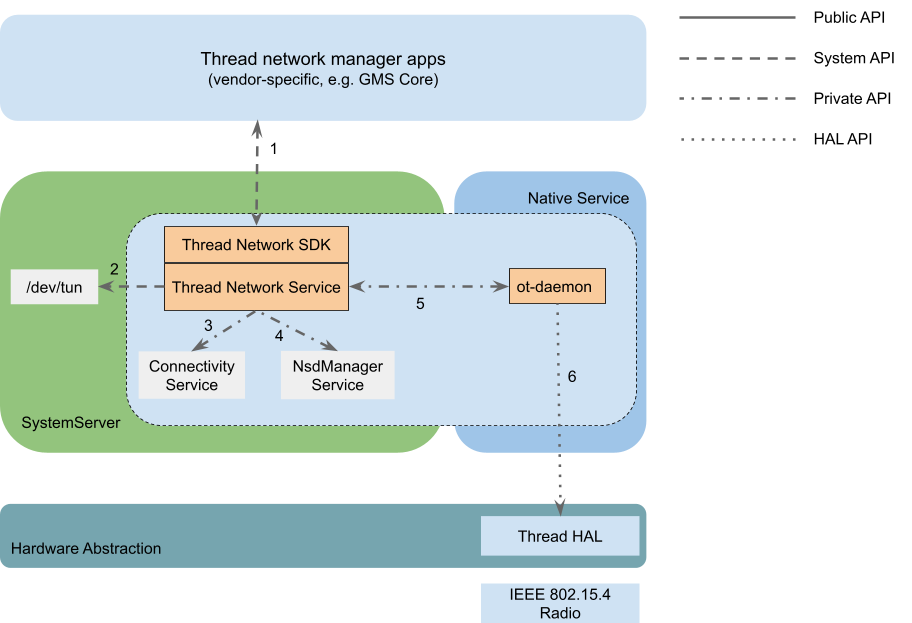
Here is a brief summary of how the Android Thread stack works:
- There is a Java Thread system service in the system server which manages the
whole stack - provides the Thread system API, creates the thread-wpan
tunnel interface, registers the Thread network to the
Connectivity service
and implements the Border Routing and Advertising Proxy functionalities.
- The core Thread / OpenThread stack is hosted in a non-privileged standalone
native process which is named ot-daemon. ot-daemon is directly managed
by the Java system service via private AIDL APIs and it accesses the Thread
hardware radio through the Thread HAL API.
- A vendor-provided Thread HAL service MUST implement the Thread HAL API. It
typically works as an
RCP
and implements the
spinel
protocol.
Where is the code?
- The Android Thread framework / API and service: https://cs.android.com/android/platform/superproject/main/+/main:packages/modules/Connectivity/thread/
- The Thread HAL API and default service implementation: https://cs.android.com/android/platform/superproject/main/+/main:hardware/interfaces/threadnetwork/
- Imported OpenThread repo: https://cs.android.com/android/platform/superproject/main/+/main:external/openthread/
- Imported ot-br-posix repo: https://cs.android.com/android/platform/superproject/main/+/main:external/ot-br-posix/
Set up development environment
Android device vendors who have already established an Android development environment for the device can skip this section.
If you are new to Android ecosystem or you are a silicon vendor who wants to make your Thread chip compatible with Android and provide support for device vendors, keep reading.
Follow the Android developer codelab
To set up your Android development environment for the first time, use the following codelab: https://source.android.com/docs/setup/start. At the end of this codelab, you will be able to build and run a simulated Cuttlefish device from source code.
Build your Thread HAL service
Try Thread in Cuttlefish
Cuttlefish is the virtual Android device. Before starting building your own HAL service, it's better to try Thread in Cuttlefish to understand how HAL works.
A default Thread HAL service is provided in Cuttlefish and it's implemented with the simulated RCP which transceives packets via UDP socket to and from a simulated Thread (802.15.4) radio.
In the Cuttlefish instance, a "ThreadNetworkDemoApp" is pre-installed. Open that app to join the Cuttlefish device into a default Thread network.
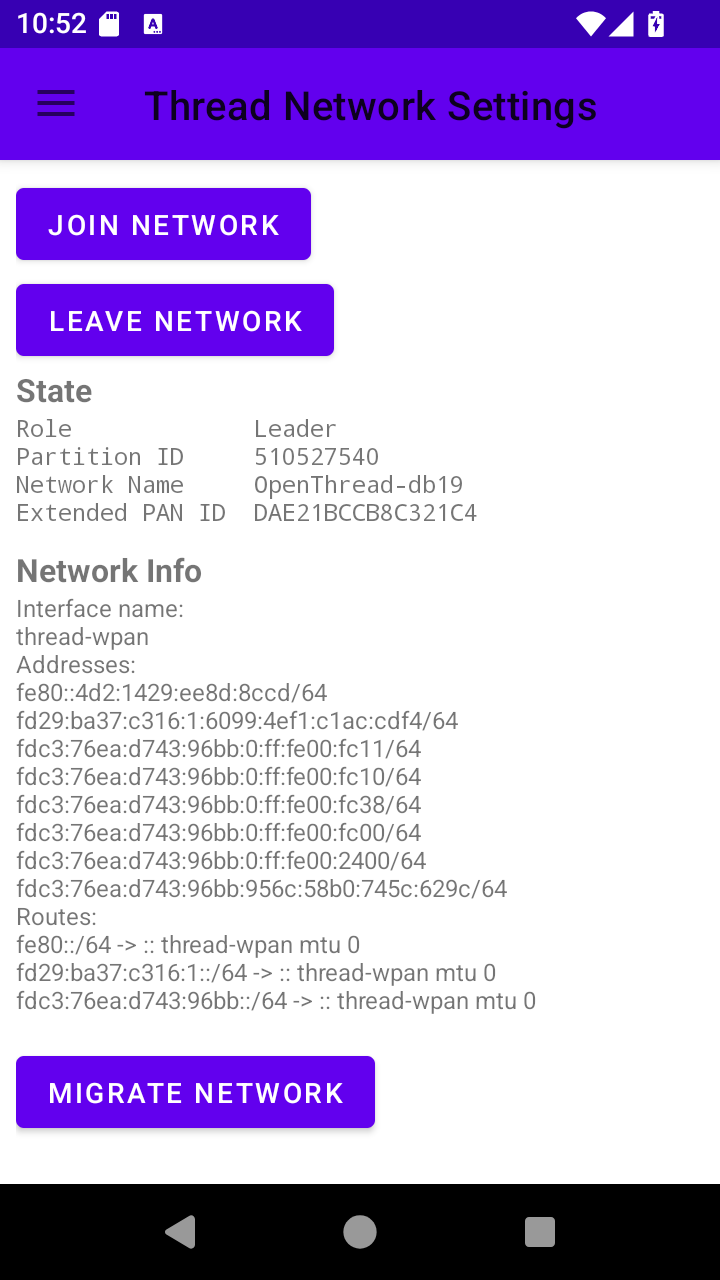
There are also the ot-ctl and ot-cli-ftd command line tools provided to
configure your Thread network for testing. Those tools support all the
OpenThread CLI commands that you may be familiar with already.
You can grep for logs of the Cuttlefish Thread HAL service by:
adb logcat | egrep -i threadnetwork-service
07-21 10:43:05.048 0 0 I init : Parsing file /apex/com.android.hardware.threadnetwork/etc/threadnetwork-service.rc...
07-21 10:59:27.233 580 580 W android.hardware.threadnetwork-service: ThreadChip binder is unlinked
07-21 10:59:27.233 580 580 I android.hardware.threadnetwork-service: Close IThreadChip successfully
07-21 10:59:27.385 580 580 I android.hardware.threadnetwork-service: Open IThreadChip successfullyOr grep for ot-daemon logs by:
adb logcat | egrep -i ot-daemon
07-21 10:43:48.741 0 0 I init : starting service 'ot-daemon'...
07-21 10:43:48.742 0 0 I init : Created socket '/dev/socket/ot-daemon/thread-wpan.sock', mode 660, user 1084, group 1084
07-21 10:43:48.762 0 0 I init : ... started service 'ot-daemon' has pid 2473
07-21 10:46:26.320 2473 2473 I ot-daemon: [I] P-Daemon------: Session socket is ready
07-21 10:46:30.290 2473 2473 W ot-daemon: [W] P-Daemon------: Daemon read: Connection reset by peer
07-21 10:48:07.264 2473 2473 I ot-daemon: [INFO]-BINDER--: Start joining...
07-21 10:48:07.267 2473 2473 I ot-daemon: [I] Settings------: Saved ActiveDataset
07-21 10:48:07.267 2473 2473 I ot-daemon: [I] DatasetManager: Active dataset set
07-21 10:48:07.273 2473 2473 I ot-daemon: [I] DnssdServer---: Started
07-21 10:48:07.273 2473 2473 I ot-daemon: [N] Mle-----------: Role disabled -> detached
07-21 10:48:07.273 2473 2473 I ot-daemon: [I] Mle-----------: AttachState Idle -> Start
07-21 10:48:07.273 2473 2473 I ot-daemon: [I] Notifier------: StateChanged (0x111fd11d) [Ip6+ Role LLAddr MLAddr KeySeqCntr Ip6Mult+ Channel PanId NetName ExtPanId ...
07-21 10:48:07.273 2473 2473 I ot-daemon: [I] Notifier------: StateChanged (0x111fd11d) ... NetworkKey PSKc SecPolicy NetifState ActDset]
The Cuttlefish Thread HAL service uses the default Thread HAL service plus the OpenThread simulated RCP binary, see the next section for how it works.
The default HAL service
A default HAL service is included along with the Thread HAL API. The default HAL service supports both simulated and real RCP devices. It receives an optional RCP device URL and if the URL is not provided, it defaults to the simulated RCP device.
In file hardware/interfaces/threadnetwork/aidl/default/threadnetwork-service.rc:
service vendor.threadnetwork_hal /apex/com.android.hardware.threadnetwork/bin/hw/android.hardware.threadnetwork-service
class hal
user thread_networkThis is equivalent to:
service vendor.threadnetwork_hal /apex/com.android.hardware.threadnetwork/bin/hw/android.hardware.threadnetwork-service spinel+hdlc+forkpty:///apex/com.android.hardware.threadnetwork/bin/ot-rcp?forkpty-arg=1
class hal
user thread_networkFor real RCP devices, it supports both SPI and UART interfaces and you can
specify the device with the schema spinel+spi://, spinel+hdlc+uart:// and
spinel+socket:// respectively.
Understand the vendor APEX
Similar to the Thread stack in the Tethering mainline module, the default Thread
HAL service in Cuttlefish is packaged in an APEX module as well. But it's a
vendor APEX module which will be installed to /vendor/apex/ (The artifacts in
the module will be unzipped to /apex/com.android.hardware.threadnetwork/).
apex {
name: "com.android.hardware.threadnetwork",
manifest: "manifest.json",
file_contexts: "file_contexts",
key: "com.android.hardware.key",
certificate: ":com.android.hardware.certificate",
updatable: false,
vendor: true,
binaries: [
"android.hardware.threadnetwork-service",
"ot-rcp",
],
prebuilts: [
"threadnetwork-default.xml", // vintf_fragment
"threadnetwork-service.rc", // init_rc
"android.hardware.thread_network.prebuilt.xml", // permission
],
}There are a few important configurations that you will need to pay attention or make changes to when building your own HAL APEX module:
file_contexts: This describes the binary / data files delivered in this APEX module or files the HAL service need to access (for example, the RCP device). This allows you to specify specific sepolicy rules for your HAL service to access the hardware RCP device.binaries: The binary file delivered in this APEX modulethreadnetwork-service.rc: How the HAL service will be started. You need to specify the RCP device path here.android.hardware.thread_network.prebuilt.xml: Defines theandroid.hardware.thread_networkhardware feature. This is required for the Android system to know that your device does have Thread hardware support. Otherwise, the Android Thread stack won't be enabled.
Create your HAL service
Whether you are an Android device developer or a silicon vendor, you should be familiar with building OT RCP firmware for your Thread chip. The following instructions assume that the hardware chip is correctly wired and validated.
The simplest way to build your HAL APEX is to create a new APEX with the
binaries and prebuilts of the default HAL APEX. For example, if your company is
Banana and the RCP device on your device is /dev/ttyACM0, your Thread HAL
APEX will look like this:
Android.bp:
prebuilt_etc {
name: "banana-threadnetwork-service.rc",
src: "banana-threadnetwork-service.rc",
installable: false,
}
apex {
name: "com.banana.android.hardware.threadnetwork",
manifest: "manifest.json",
file_contexts: "file_contexts",
key: "com.android.hardware.key",
certificate: ":com.android.hardware.certificate",
updatable: false,
vendor: true,
binaries: [
"android.hardware.threadnetwork-service",
],
prebuilts: [
"banana-threadnetwork-service.rc",
"threadnetwork-default.xml",
"android.hardware.thread_network.prebuilt.xml",
],
}file_contexts:
(/.*)? u:object_r:vendor_file:s0 /etc(/.*)? u:object_r:vendor_configs_file:s0 /bin/hw/android\.hardware\.threadnetwork-service u:object_r:hal_threadnetwork_default_exec:s0 /dev/ttyACM0 u:object_r:threadnetwork_rcp_device:s0
The file paths in the first column are related to /apex/com.android.hardware.threadnetwork/.
threadnetwork-service.rc:
service vendor.threadnetwork_hal /apex/com.android.hardware.threadnetwork/bin/hw/android.hardware.threadnetwork-service spinel+hdlc+uart:///dev/ttyACM0?uart-baudrate=115200
class hal
user rootmanifest.json:
{
"name": "com.android.hardware.threadnetwork",
"version": 1
}Assuming you are making a new device named Orange, your device specific configuration directory will be like:
device/banana/orange/threadnetwork/
sepolicy/
Android.bp
file_contexts
manifest.json
threadnetwork-default.xml
threadnetwork-service.rcSee the next section for what sepolicy rules should be added in the sepolicy/
sub-directory.
Sepolicy rules for RCP device
By default, your Thread HAL service doesn't have access to the RCP device (for
example /dev/ttyACM0), custom sepolicy rules need to be added to the
sepolicy/ directory.
Create a new sepolicy/threadnetwork_hal.te file with below content:
type threadnetwork_rcp_device, dev_type; # Allows the Thread HAL service to read / write the Thread RCP device allow hal_threadnetwork_default threadnetwork_rcp_device:chr_file rw_file_perms;
Put together
Now you have finished almost all the code needs for adding Thread, the last step is to add the Thread HAL APEX and sepolicy rules to your device's image.
You can do this by adding below code to your device's Makefile (for example,
device.mk):
PRODUCT_PACKAGES += com.banana.hardware.threadnetwork BOARD_SEPOLICY_DIRS += device/banana/orange/threadnetwork/sepolicy
If everything works, now you will be able to see the Thread HAL service log similar to:
adb logcat | egrep -i threadnetwork-service
08-13 13:26:41.751 477 477 I android.hardware.threadnetwork-service: ServiceName: android.hardware.threadnetwork.IThreadChip/chip0, Url: spinel+spi
08-13 13:26:41.751 477 477 I android.hardware.threadnetwork-service: Thread Network HAL is running
08-13 13:26:55.165 477 477 I android.hardware.threadnetwork-service: Open IThreadChip successfullyAnd the ot-daemon log will be like:
adb logcat -s ot-daemon
08-13 13:26:55.157 1019 1019 I ot-daemon: [NOTE]-AGENT---: Running OTBR_AGENT/Unknown
08-13 13:26:55.157 1019 1019 I ot-daemon: [NOTE]-AGENT---: Thread version: 1.3.0
08-13 13:26:55.157 1019 1019 I ot-daemon: [NOTE]-AGENT---: Thread interface: thread-wpan
08-13 13:26:55.157 1019 1019 I ot-daemon: [NOTE]-AGENT---: Backbone interface is not specified
08-13 13:26:55.157 1019 1019 I ot-daemon: [NOTE]-AGENT---: Radio URL: threadnetwork_hal://binder?none
08-13 13:26:55.157 1019 1019 I ot-daemon: [NOTE]-ILS-----: Infra link selected:
08-13 13:26:55.160 1019 1019 I ot-daemon: [I] Platform------: [HAL] Wait for getting the service android.hardware.threadnetwork.IThreadChip/chip0 ...
08-13 13:26:55.165 1019 1019 I ot-daemon: [I] Platform------: [HAL] Successfully got the service android.hardware.threadnetwork.IThreadChip/chip0
08-13 13:26:55.275 1019 1019 I ot-daemon: [I] P-RadioSpinel-: RCP reset: RESET_UNKNOWN
08-13 13:26:55.276 1019 1019 I ot-daemon: [I] P-RadioSpinel-: Software reset RCP successfully
08-13 13:26:55.277 1019 1019 I ot-daemon: [I] P-RadioSpinel-: RCP reset: RESET_POWER_ON
08-13 13:26:55.322 1019 1019 I ot-daemon: [I] ChildSupervsn-: Timeout: 0 -> 190
08-13 13:26:55.324 1019 1019 I ot-daemon: [I] RoutingManager: Initializing - InfraIfIndex:0
08-13 13:26:55.324 1019 1019 I ot-daemon: [I] InfraIf-------: Init infra netif 0
08-13 13:26:55.324 1019 1019 I ot-daemon: [I] Settings------: Read BrUlaPrefix fd7b:cc45:ff06::/48
08-13 13:26:55.324 1019 1019 I ot-daemon: [N] RoutingManager: BR ULA prefix: fd7b:cc45:ff06::/48 (loaded)
08-13 13:26:55.324 1019 1019 I ot-daemon: [I] RoutingManager: Generated local OMR prefix: fd7b:cc45:ff06:1::/64
08-13 13:26:55.324 1019 1019 I ot-daemon: [N] RoutingManager: Local on-link prefix: fdde:ad00:beef:cafe::/64
08-13 13:26:55.324 1019 1019 I ot-daemon: [I] RoutingManager: EnablingCustomization
The Thread mainline module (it's actually a part of the "Tethering" module) provides a few overlayable configurations which can be specified by vendors to customize the stack behavior. See config_thread.xml for the full list.
Typically, you must set config_thread_border_router_default_enabled to true
to enable your device as a Thread Border Router, and change the
config_thread_vendor_name, config_thread_vendor_oui and
config_thread_model_name to your vendor or product values. Those values will
be included in the _meshcop._udp mDNS service which is always advertised by a
Thread Border Router.
To add the overlay, you need to create a new ConnectivityOverlayOrange
runtime_resource_overlay target for your Orange device. Create a new
ConnectivityOverlay/ directory under device/banana/orange/rro_overlays and
create below contents in it:
device/banana/orange/rro_overlays/ConnectivityOverlay/
res
values
config_thread.xml
Android.bp
AndroidManifest.xmlAndroid.bp:
package {
default_applicable_licenses: ["Android-Apache-2.0"],
}
runtime_resource_overlay {
name: "ConnectivityOverlayOrange",
manifest: "AndroidManifest.xml",
resource_dirs: ["res"],
certificate: "platform",
product_specific: true,
sdk_version: "current",
}AndroidManifest.xml:
<!-- Orange overlays for the Connectivity module -->
<manifest xmlns:android="http://schemas.android.com/apk/res/android"
package="com.banana.android.connectivity.resources.orange"
android:versionCode="1"
android:versionName="1.0">
<application android:hasCode="false" />
<!-- If your device uses google-signed mainline modules, the targetPackage
needs to be "com.google.android.connectivity.resources", otherise, it
should be "com.android.connectivity.resources"
-->
<overlay
android:targetPackage="com.google.android.connectivity.resources"
android:targetName="ServiceConnectivityResourcesConfig"
android:isStatic="true"
android:priority="1"/>
</manifest>
config_thread.xml:
<bool name="config_thread_border_router_default_enabled">true</bool> <string translatable="false" name="config_thread_vendor_name">Banana Inc.</string> <string translatable="false" name="config_thread_vendor_oui">AC:DE:48</string> <string translatable="false" name="config_thread_model_name">Orange</string>
Similar to the HAL APEX, you need to add the overlay app to your device.mk
file:
PRODUCT_PACKAGES += \
ConnectivityOverlayOrange</code>
If everything works, you will see that ot-daemon logs the vendor and model name
at the very beginning of the log:
adb logcat -s ot-daemon
07-22 15:31:37.693 1472 1472 I ot-daemon: [I] P-Daemon------: Session socket is ready
07-22 15:31:37.693 1472 1472 I ot-daemon: [I] Cli-----------: Input: state
07-22 15:31:37.693 1472 1472 I ot-daemon: [I] Cli-----------: Output: disabled
07-22 15:31:37.693 1472 1472 I ot-daemon: [I] Cli-----------: Output: Done
07-22 15:31:37.693 1472 1472 W ot-daemon: [W] P-Daemon------: Daemon read: Connection reset by peer
07-22 15:31:50.091 1472 1472 I ot-daemon: [I] P-Daemon------: Session socket is ready
07-22 15:31:50.091 1472 1472 I ot-daemon: [I] Cli-----------: Input: factoryreset
07-22 15:31:50.092 1472 1472 I ot-daemon: [I] Settings------: Wiped all info
07-22 15:31:50.092 1472 1472 I ot-daemon: [INFO]-ADPROXY-: Stopped
07-22 15:31:50.092 1472 1472 I ot-daemon: [INFO]-DPROXY--: Stopped
07-22 15:31:50.092 1472 1472 I ot-daemon: [INFO]-BA------: Stop Thread Border Agent
07-22 15:31:50.092 1472 1472 I ot-daemon: [INFO]-BA------: Unpublish meshcop service Banana Inc. Orange #4833._meshcop._udp.local
07-22 15:31:50.092 1472 1472 I ot-daemon: [INFO]-MDNS----: Removing service Banana Inc. Orange #4833._meshcop._udp
07-22 15:31:50.092 1472 1472 I ot-daemon: [INFO]-MDNS----: Unpublishing service Banana Inc. Orange #4833._meshcop._udp listener ID = 0Be compatible with Google Home
Additionally, if you want to make your Border Router be used by the Google Home
ecosystem, you can specify this configuration in config_thread.xml:
<string-array name="config_thread_mdns_vendor_specific_txts"> <item>vgh=1</item> </string-array>
Testing
Your device should be compatible with the Thread 1.3+ Border Router specification now. Before sending it to the Thread certification program, there are a few Android xTS tests should be exercised to ensure the compatibility.
The VTS test makes sure Thread HAL service work as expected on your device. You can run the tests with command
atest VtsHalThreadNetworkTargetTest
The CTS test makes sure Thread APIs work as expected on your device. You can run the tests with command
atest CtsThreadNetworkTestCases
The integration test provides more quality guarantee of how the Thread mainline code works on your device. You can run the tests with command
atest ThreadNetworkIntegrationTests
You can also find more instructions of how to run VTS/CTS/MTS tests with those released test suites:
- https://source.android.com/docs/core/tests/vts
- https://source.android.com/docs/compatibility/cts/run
- https://docs.partner.android.com/mainline/test/mts (you need to be a partner to access this link)
Test with the Thread demo app
Similar to the Cuttlefish device, you can add the Thread demo app to your system image:
# ThreadNetworkDemoApp for testing PRODUCT_PACKAGES_DEBUG += ThreadNetworkDemoApp
Note that you should add it to only the debug / eng variant (for example,
PRODUCT_PACKAGES_DEBUG) given this is not supposed to be included in user
build for end consumers.
