1. Introduction
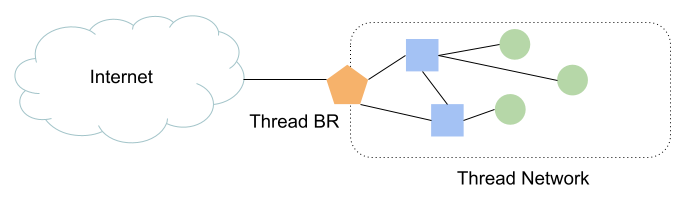
What is Thread?
Thread is an IP-based low-power wireless mesh networking protocol that enables secure device-to-device and device-to-cloud communications. Thread networks can adapt to topology changes to avoid single-point failures.
What is OpenThread?
OpenThread released by Google is an open-source implementation of Thread®.
What is an OpenThread Border Router?
OpenThread Border Router (OTBR) released by Google is an open-source implementation of the Thread Border Router.
NAT64
NAT64 is a mechanism that enables hosts in IPv6-only networks to access resources in IPv4 networks. The NAT64 gateway is a translator between IPv4 protocols and IPv6 protocols.
The NAT64 translator, as a part of OpenThread Border Router, supports translating TCP, UDP, and ICMP (ICMPv6) protocols.
What you'll build
In this codelab, you are going to set up a OpenThread Border Router (OTBR) and a Thread device, then enable and verify communication between Thread devices and IPv4 hosts on the Internet via OpenThread Border Router.
What you'll learn
- How to build an OpenThread Border Router with NAT64 features.
- How to communicate with IPv4 hosts from Thread end devices.
What you'll need
- A Linux workstation, for building and flashing a Thread RCP, the OpenThread CLI, and testing IPv4 connectivity.
- A Raspberry Pi for the Thread border router. Your Linux workstation should be reachable over IPv4 from this device.
- 2 Nordic Semiconductor nRF52840 USB Dongles (one for the RCP and one for the Thread end device).
The network topology for this codelab:
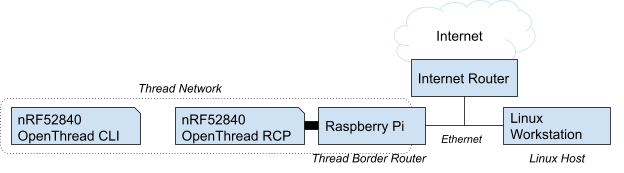
2. Setup OpenThread Border Router
The quickest way to set up an OTBR is by following the OTBR Setup Guide.
After OTBR setup is complete, use ot-ctl to validate that the NAT64 service is enabled on the border router:
> nat64 state PrefixManager: Active Translator: Active Done
A Thread border router publishes the NAT64 prefix in the Thread Network Data:
> netdata show Prefixes: fd16:a3d:e170:1::/64 paros low f800 Routes: ::/0 s med f800 fd16:a3d:e170:2:0:0::/96 sn low f800 Services: 44970 5d fd4db3e59738319339c4ee02ca9e2b1dd120 s f800 0 Contexts: fd16:a3d:e170:1::/64 1 sc Commissioning: 60365 - - - Done
The NAT64 prefix shows up as a route entry with the n flag. In the example above, fd16:a3d:e170:2:0:0::/96 is the NAT64 prefix.
The NAT64 prefix will be used by Thread devices when communicating with an IPv4 host.
3. Setup Thread end device
Follow the Set up the FTDs step of the Build a Thread network with nRF52840 boards and OpenThread codelab to build and flash a nRF52840 CLI end device, with a change to the following step:
In Build and flash, you have to append -DOT_DNS_CLIENT=ON, -DOT_SRP_CLIENT=ON and -DOT_ECDSA=ON to the command line when calling script/build:
$ cd ~/src/ot-nrf528xx $ rm -rf build $ script/build nrf52840 USB_trans -DOT_DNS_CLIENT=ON -DOT_SRP_CLIENT=ON -DOT_ECDSA=ON
Continue with the Build a Thread network with nRF52840 boards and OpenThread codelab as written. After the end device is flashed with the CLI image, follow Join the second node to the Thread network to add the Thread device to the Thread network.
Wait for a few seconds after setting up the Thread end device and verify if joining the Thread network is successful. As above, you can view the published NAT64 prefix in the Thread Network Data.
> netdata show Prefixes: fd16:a3d:e170:1::/64 paros low f800 Routes: ::/0 s med f800 fd16:a3d:e170:2:0:0::/96 sn low f800 Services: 44970 5d fd4db3e59738319339c4ee02ca9e2b1dd120 s f800 0 Contexts: fd16:a3d:e170:1::/64 1 sc Commissioning: 60365 - - - Done
Make sure that the network data matches the one from OTBR.
4. Communicate with IPv4 hosts from the Thread end device
You can now communicate with hosts on the IPv4 network from the end device we just set up.
Send ICMP echo requests to IPv4 hosts
From the CLI of our Thread end device:
> ping 8.8.8.8 Pinging synthesized IPv6 address: fd16:a3d:e170:2:0:0:808:808 16 bytes from fd16:a3d:e170:2:0:0:808:808: icmp_seq=1 hlim=109 time=28ms 1 packets transmitted, 1 packets received. Packet loss = 0.0%. Round-trip min/avg/max = 28/28.0/28 ms. Done
The border router creates a NAT64 mapping item for this device by the nat64 mappings command:
> nat64 mappings | | Address | Ports or ICMP Ids | | 4 to 6 | 6 to 4 | +------------------+-------------------------------------------------------------+-------------------+--------+-------------------------+-------------------------+ | ID | IPv6 | IPv4 | v6 | v4 | Expiry | Pkts | Bytes | Pkts | Bytes | +------------------+------------------------------------------+------------------+---------+---------+--------+----------+--------------+----------+--------------+ | 90b156e3cf609a23 | fd16:a3d:e170:1:492d:bcdb:9f72:6297 | 192.168.255.254 | N/A | N/A | 7162s | 1 | 16 | 1 | 16 | | | TCP | 0 | 0 | 0 | 0 | | | UDP | 0 | 0 | 0 | 0 | | | ICMP | 1 | 16 | 1 | 16 | Done
The fd16:a3d:e170:1:492d:bcdb:9f72:6297 should be the IPv6 address of your Thread device.
Run this command on the border router at any time to see how it counts the traffic.
Send DNS queries to IPv4 DNS servers
Use dns resolve4 to resolve a hostname on the IPv4 network. The DNS server address can also be an IPv4 address:
> dns resolve4 example.com 8.8.8.8 Synthesized IPv6 DNS server address: fd16:a3d:e170:2:0:0:808:808 DNS response for example.com. - fd16:a3d:e170:2:0:0:17c0:e454 TTL:295 fd16:a3d:e170:2:0:0:17d7:88 TTL:295 fd16:a3d:e170:2:0:0:17d7:8a TTL:295 fd16:a3d:e170:2:0:0:6007:80af TTL:295 fd16:a3d:e170:2:0:0:6007:80c6 TTL:295 fd16:a3d:e170:2:0:0:17c0:e450 TTL:295 Done
Communicate via TCP
It is possible to establish TCP connections between the end device and hosts in the IPv4 network.
Assume the IP address of your Linux IPv4 host is 192.168.0.2.
On your Linux IPv4 host, use nc to listen for TCP connections:
$ nc -l 0.0.0.0 12345
From your Thread end device, establish a TCP connection and send messages to your Linux IPv4 host:
> tcp init Done > tcp connect 192.168.0.2 12345 Connecting to synthesized IPv6 address: fd16:a3d:e170:2:0:0:c0a8:2 Done > tcp send hello
Your Linux IPv4 host outputs:
hello
You can also send messages from your Linux IPv4 host to Thread end device. Type "world" and press Enter on your Linux IPv4 host running nc, and your Thread end device outputs:
TCP: Received 6 bytes: world
Communicate via UDP
It is possible to communicate using UDP between Thread devices and hosts in the IPv4 network.
Assume the IP address of your Linux IPv4 host is 192.168.0.2.
Use nc to listen for UDP connections:
$ nc -u -l 0.0.0.0 12345
From your Thread end device, establish a UDP connection and send messages to your Linux IPv4 host:
> udp open Done > udp connect 192.168.0.2 12345 Connecting to synthesized IPv6 address: fd16:a3d:e170:2:0:0:c0a8:2 Done > udp send hello Done
Your Linux IPv4 host outputs:
hello
You can also send messages from your Linux IPv4 host to Thread end device. Type "world" and press Enter on your Linux IPv4 host running nc, and your Thread end device outputs:
6 bytes from fd16:a3d:e170:2:0:0:c0a8:2 12345 world
5. Toggle NAT64 on Border Router
You can enable or disable NAT64 any time you want. Use nat64 disable to disable NAT64. And use nat64 state to check the state of NAT64.
> nat64 disable Done > nat64 state PrefixManager: Disabled Translator: Disabled Done
After disabling, the device is no longer publishing a NAT64 prefix:
> netdata show Prefixes: fd16:a3d:e170:1::/64 paros low f800 Routes: ::/0 s med f800 Services: 44970 5d fd4db3e59738319339c4ee02ca9e2b1dd120 s f800 0 Contexts: fd16:a3d:e170:1::/64 1 sc Commissioning: 60365 - - - Done
Also the devices in the Thread network can no longer access the IPv4 host via this border router.
From the CLI of our Thread end device:
> ping 8.8.8.8 Error 13: InvalidState
Use nat64 enable to enable NAT64. It may take a while before the prefix manager starts advertising a NAT64 prefix:
> nat64 enable Done > nat64 state PrefixManager: Idle Translator: NotWorking Done
After a few seconds, the NAT64 components should be up and running:
> nat64 state PrefixManager: Active Translator: Active Done > netdata show Prefixes: fd16:a3d:e170:1::/64 paros low f800 Routes: ::/0 s med f800 fd16:a3d:e170:2:0:0::/96 sn low f800 Services: 44970 5d fd4db3e59738319339c4ee02ca9e2b1dd120 s f800 0 Contexts: fd16:a3d:e170:1::/64 1 sc Commissioning: 60365 - - - Done
Note that disabling NAT64 will clear the mapping table:
> nat64 mappings | | Address | Ports or ICMP Ids | | 4 to 6 | 6 to 4 | +------------------+-------------------------------------------------------------+-------------------+--------+-------------------------+-------------------------+ | ID | IPv6 | IPv4 | v6 | v4 | Expiry | Pkts | Bytes | Pkts | Bytes | +------------------+------------------------------------------+------------------+---------+---------+--------+----------+--------------+----------+--------------+ Done
6. Forward DNS queries to upstream DNS servers
When NAT64 is enabled on the border router, OpenThread will try to forward the DNS queries for internet domains to upstream DNS servers.
On your end device, ensure the default DNS server is the border router:
> dns config Server: [fd4d:b3e5:9738:3193:39c4:ee02:ca9e:2b1d]:53 ResponseTimeout: 6000 ms MaxTxAttempts: 3 RecursionDesired: yes ServiceMode: srv_txt_opt Nat64Mode: allow Done
The server IPv6 address (fd4d:b3e5:9738:3193:39c4:ee02:ca9e:2b1d in the example above), should be one of the addresses of your OpenThread Border Router.
Now you can send DNS queries for internet domains from the end device:
> dns resolve example.com DNS response for example.com. - 2600:1406:3a00:21:0:0:173e:2e65 TTL:161 2600:1406:3a00:21:0:0:173e:2e66 TTL:161 2600:1406:bc00:53:0:0:b81e:94c8 TTL:161 2600:1406:bc00:53:0:0:b81e:94ce TTL:161 2600:1408:ec00:36:0:0:1736:7f24 TTL:161 2600:1408:ec00:36:0:0:1736:7f31 TTL:161 Done > dns resolve4 example.com DNS response for example.com. - fd16:a3d:e170:2:0:0:6007:80af TTL:300 fd16:a3d:e170:2:0:0:6007:80c6 TTL:300 fd16:a3d:e170:2:0:0:17c0:e450 TTL:300 fd16:a3d:e170:2:0:0:17c0:e454 TTL:300 fd16:a3d:e170:2:0:0:17d7:88 TTL:300 fd16:a3d:e170:2:0:0:17d7:8a TTL:300 Done
7. Congratulations
Congratulations, you've successfully set up a border router with NAT64 support and used it to provide internet access to Thread end devices!
Further reading
- OpenThread Guides
- OpenThread CLI Reference
- OpenThread API Reference for NAT64
- OpenThread API Reference for upstream DNS
- OpenThread platform abstraction for DNS
